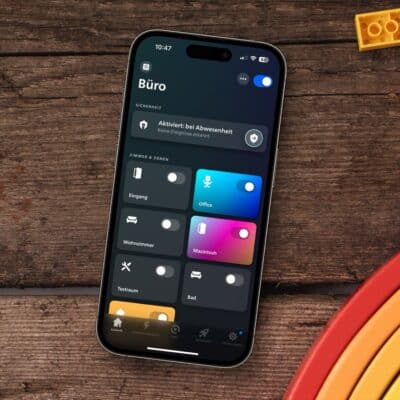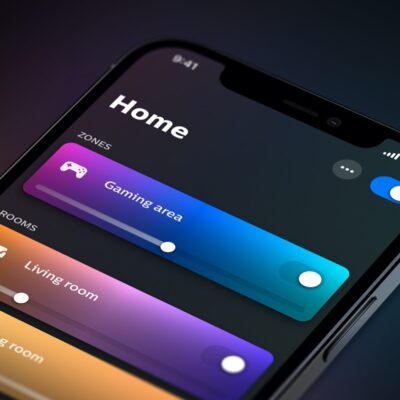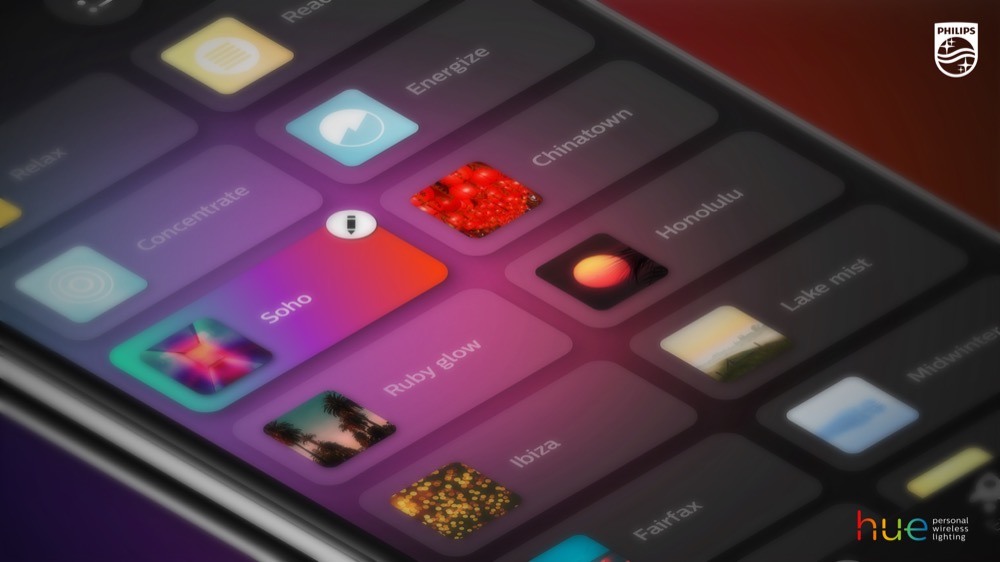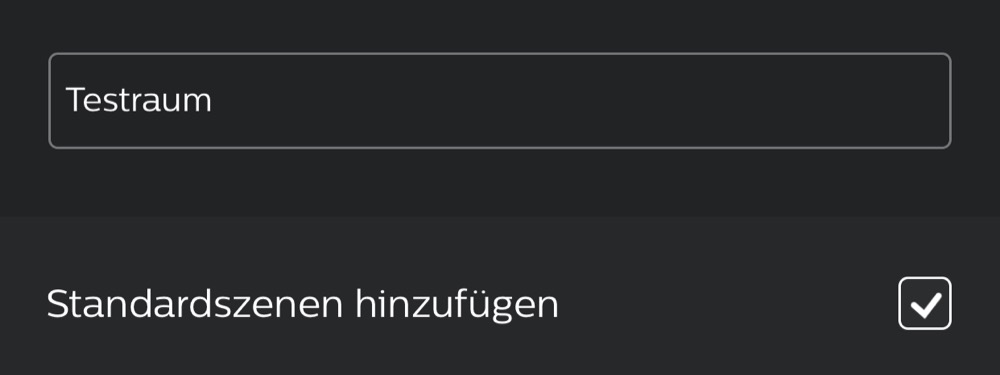We all know and like them: the standard scenes that Philips Hue creates when setting up a new room. But what happens if these scenes are accidentally deleted? In this little guide, I’ll explain how to restore the scenes once they’ve disappeared.
Precisely, it’s about the following light recipes: Relax, Read, Concentrate, Recharge your batteries, Bright, Dimmed and Night light. The other standard scenes, Sunset Savannah, Tropical Dawn, Northern Lights and Spring Blossoms, can be recreated at any time anyway using the scenes menu and the camera icon.
The easiest, fastest, but also most radical solution: you create a new room and move the lights from the old room. However, this can cause problems, especially in larger installations with switches, routines and language assistants. When creating the new room, you can activate the “Add default scenes” field directly below the input field for the room name, as soon as you have selected at least one lamp. Important: all the above scenes be added only with a colour lamp.
If you don’t want to create a new room because of your existing configuration, there is another solution that I have heard about in our Philips Hue community. This method requires a Philips Hue motion detector or outdoor sensor.
- Configure the sensor in the Hue app and select the room with the missing scenes
- To switch on at day and night, select a scene that is missing in the desired room
- Save configuration and repeat for further scenes
- Scenes are added back to the desired room
In this way, the following scenes can be restored: Bright, Dimmed, Night light, Concentrating, Recharging your batteries, Relaxing and Reading.
Even better, of course, would be if Philips Hue offered an option in the scenes menu to automatically restore selected or all default scenes.
Note: This article contains affiliate links. We receive a commission for purchases via these links, which we use to finance this blog. The purchase price remains unchanged for you.