The subject of widgets has kept the Hue community very busy in recent weeks. Not without reason, because the widgets, which were popular with many users, have been virtually eliminated without replacement on the iPhone and iPad.
Siri shortcuts and the corresponding iOS widgets are to serve as a replacement. A workaround, because only these can perform actions directly from the homescreen without having to open the Hue app. This is exactly what would happen every time Philips Hue used the Apple-required homescreen widgets introduced with iOS 14.
This is annoying, no question – and I can definitely understand the displeasure of the affected users. Philips Hue has now realised that there is a need for action on the subject of widgets – and has published at least two new support videos that show in detail how to set up a widget in the current version of the app.
Note: This article contains affiliate links. We receive a commission for purchases via these links, which we use to finance this blog. The purchase price remains unchanged for you.















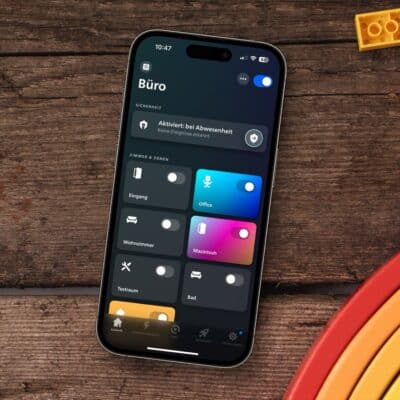

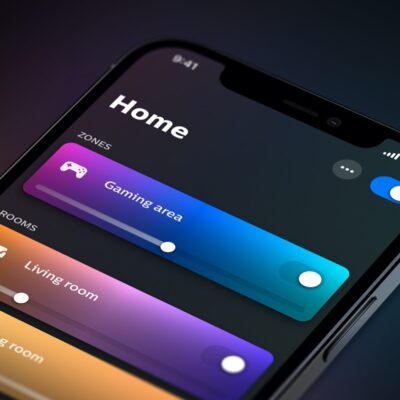







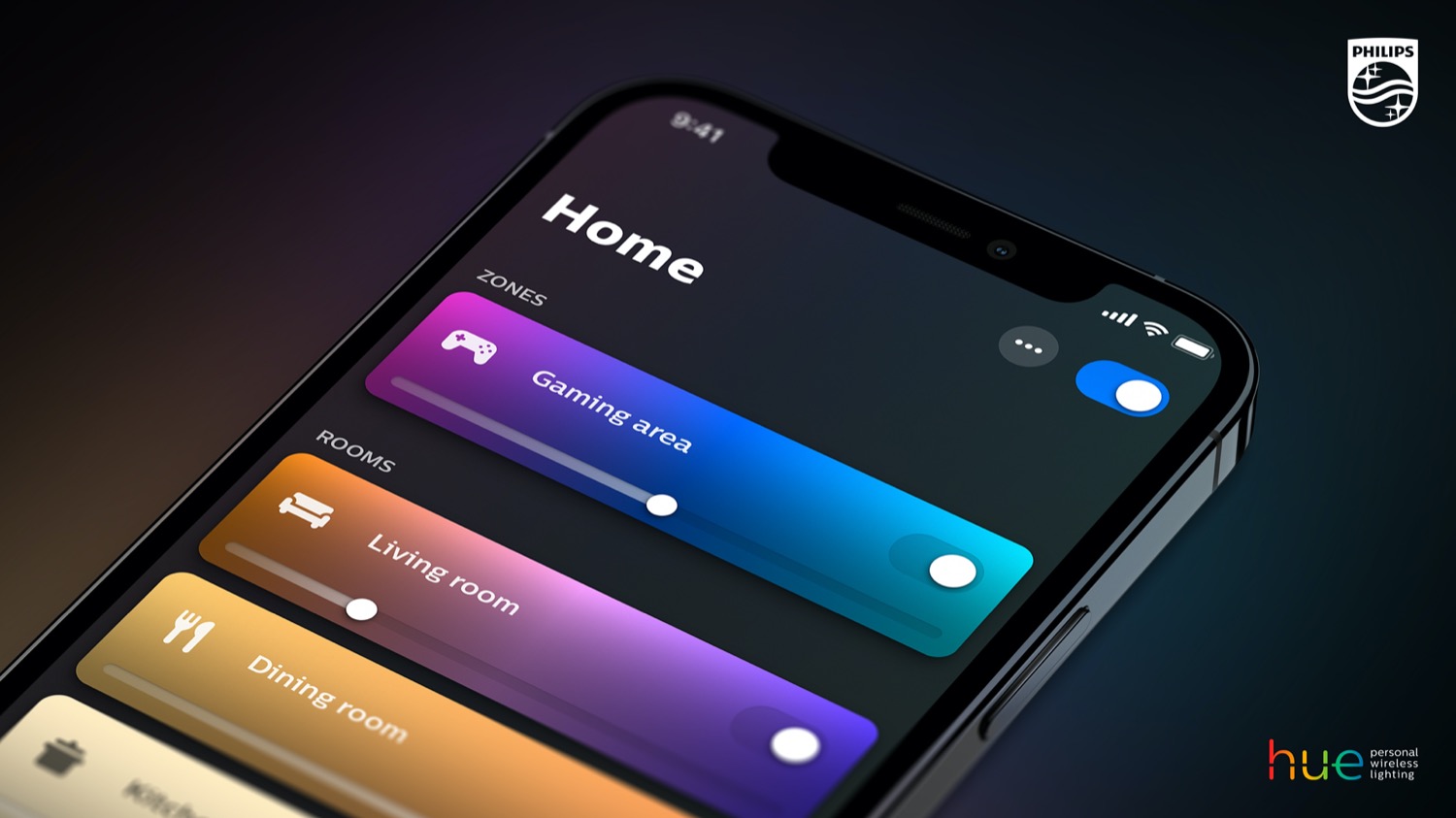
I actually don’t really mind, and I think a lot of iPhone owners neither. If you have an iPhone you’d probably use HomeKit anyway. Though I get it if you live in a combined iOS/android household you want to make scenes in the app. But you can now also transfer scenes made in Hue to HomeKit so they cohere.