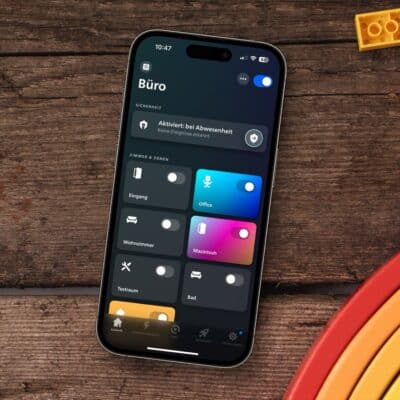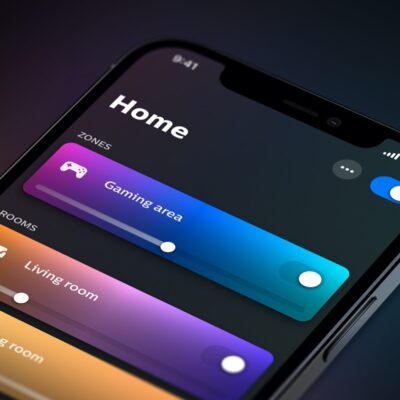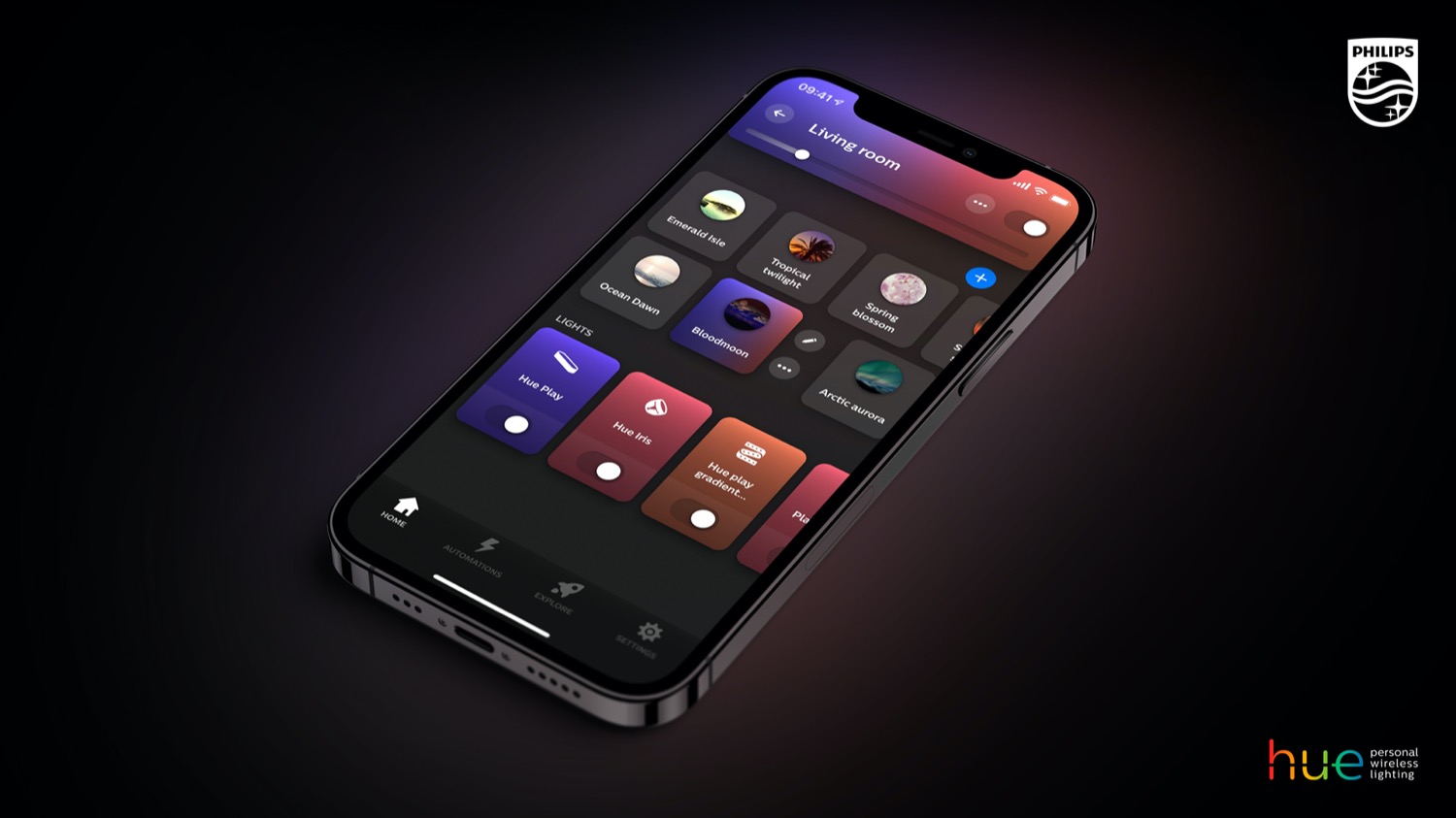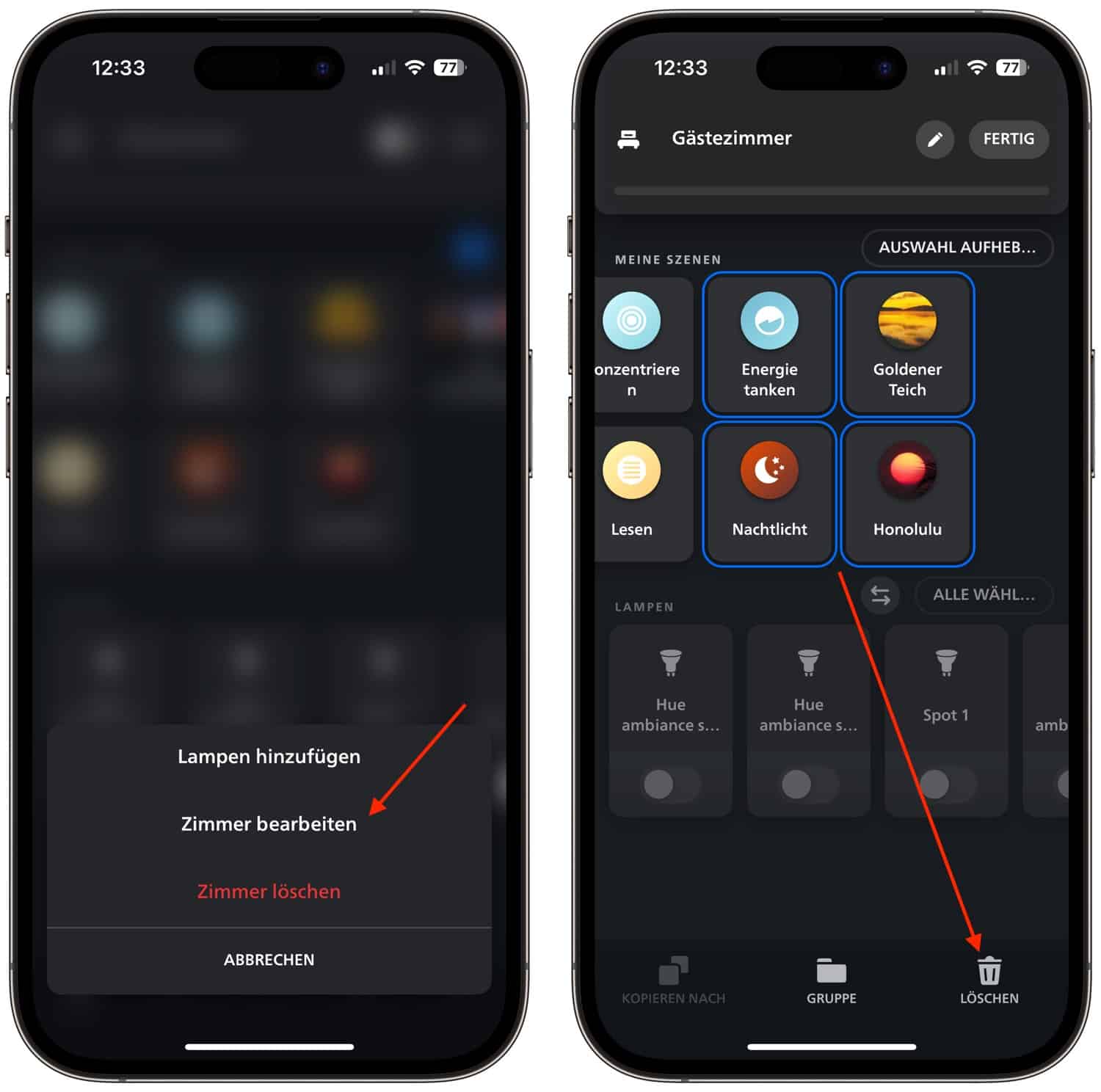You may be about to do some digital spring cleaning – and of course Philips Hue should not be forgotten. If you want to clear your rooms of unused scenes, I have a little tip for you.
Instead of selecting each scene, then tapping the edit arrow and deleting the individual scene, there is now a much quicker way to remove several scenes from a room at the same time in the Hue app.
How to select multiple scenes at the same time
In the room view, simply tap on the icon with the three dots at the top right and then select “Edit room”. You can then tap on all the scenes to be deleted and they will be marked with a blue frame. Then all you have to do is tap “Delete” at the bottom right.
If at least one of the selected scenes is used in the configuration of a switch or sensor, you will receive a warning that the corresponding accessory will be reset and must be reconfigured afterwards.
Note: This article contains affiliate links. We receive a commission for purchases via these links, which we use to finance this blog. The purchase price remains unchanged for you.