Here on the Hueblog, not only proven experts are reading, but also people who are just taking their first steps with Philips Hue. For this reason, too, I would like to address a concern today that Hueblog reader Rolf has shared with our community.
For days I have been trying to create a new scene in Hue. The scene had been created by a support staff member together with me on the phone. Everything was so easy and the scene works perfectly. Now I want to create a similar scene myself, but I can’t find the “entry point”. Where do I have to click that I can create a scene?
How to create your own scene in the Hue App
- In the room view, you should first set all the lamps as you would like them to be.
- In the room view, click on the plus icon.
- In the following menu, click on “Create your own scene”.
- Finally, give the scene a name and be sure to save it with the Save button.
Using a photo for a scene
If you have taken a photo of a beautiful flower meadow and you particularly like the colours, you can also use this picture as a template. To do this, simply click on the plus icon in the room view and then select “Use photo”. The Hue app automatically selects the desired colours for your lamps. You can shuffle the colours with the Shuffle button.
Using a scene from the Hue Light Scene Gallery
When creating a new scene, you can also choose from numerous templates from the Hue Light Scene Gallery. There are some handy features here:
- You can search for names, moods or colours.
- If you click on a scene, you can swipe left and right to display the next scene.
- You can mix colours with the shuffle button.
- You can save the scene in the room or apply it only once.
How to edit saved scenes in the Hue app
- As soon as you activate the scene, a small edit icon appears.
- In the following screen, you can readjust individual lights, determine the brightness of the scene and make dynamic adjustments. At the end, do not forget to press the save button.















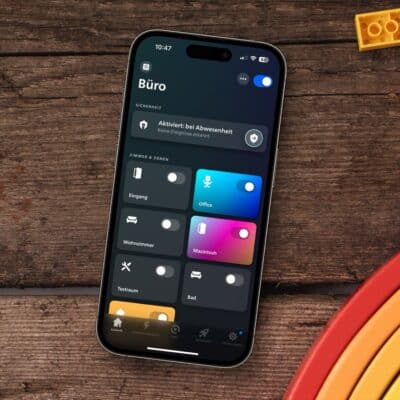

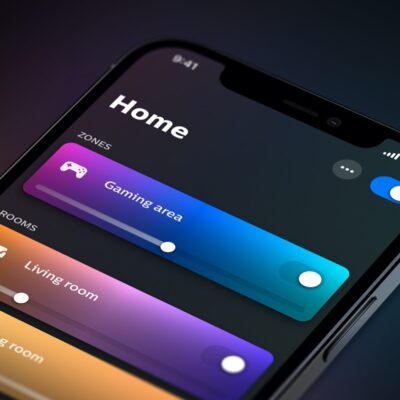







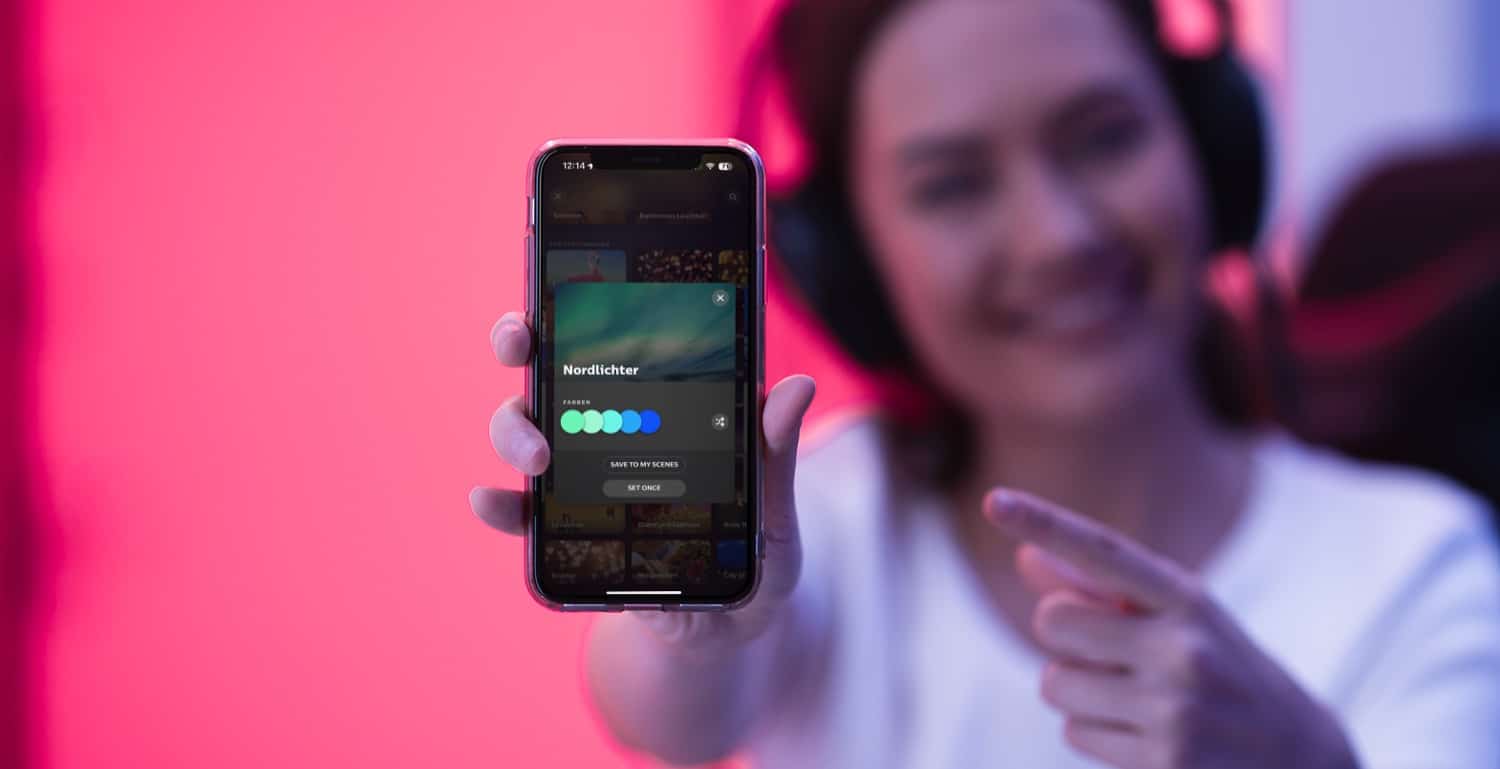
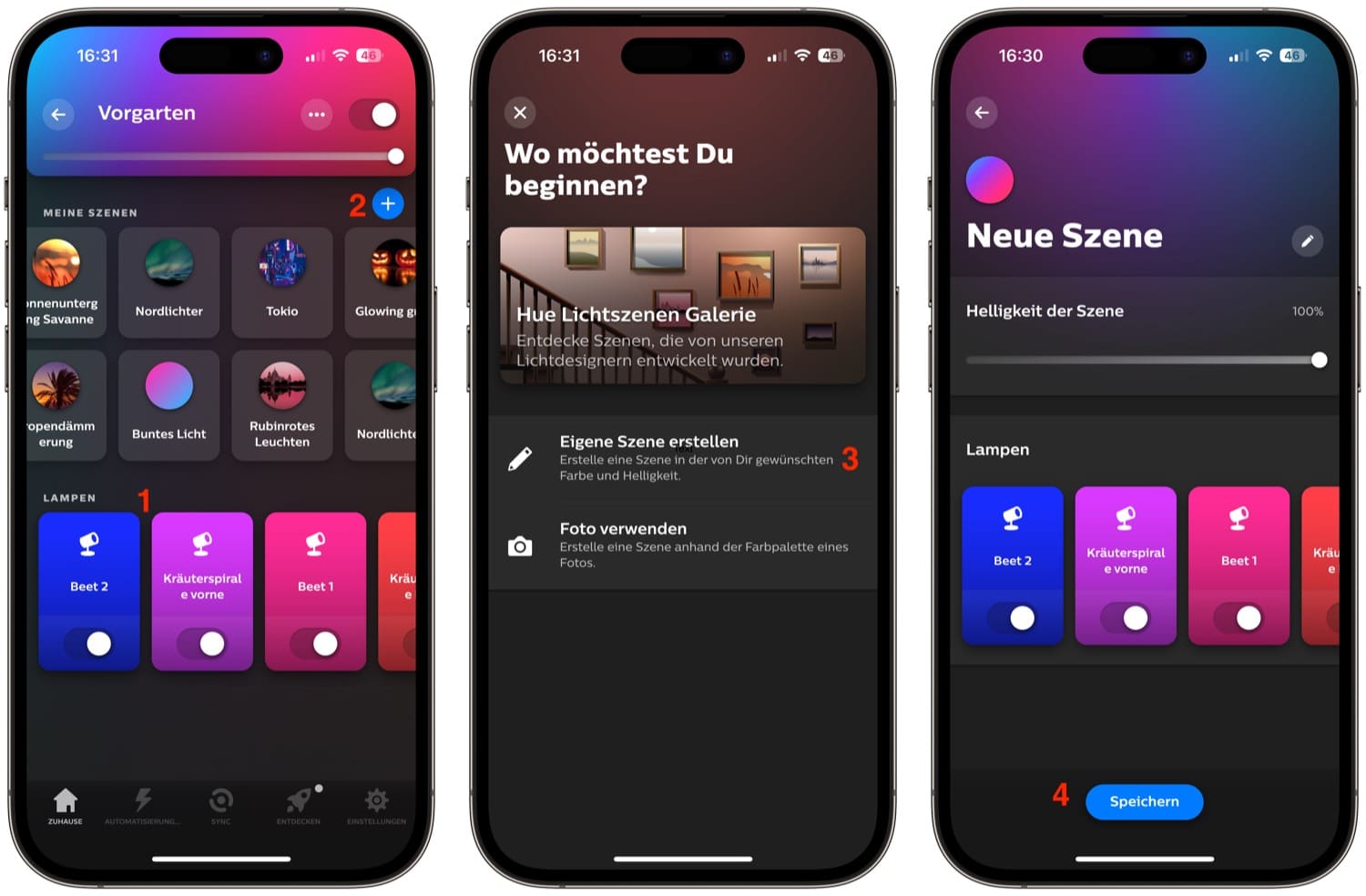
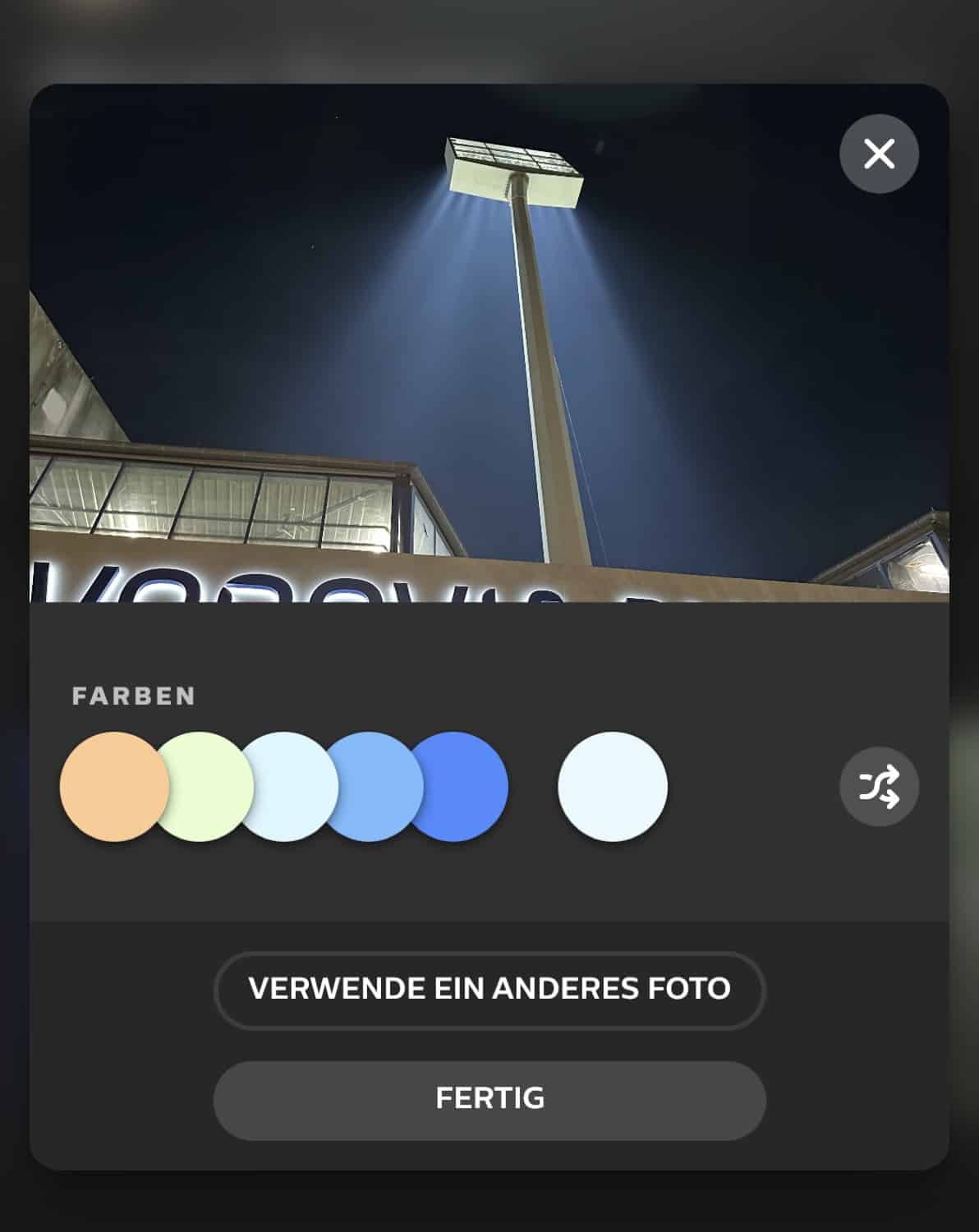
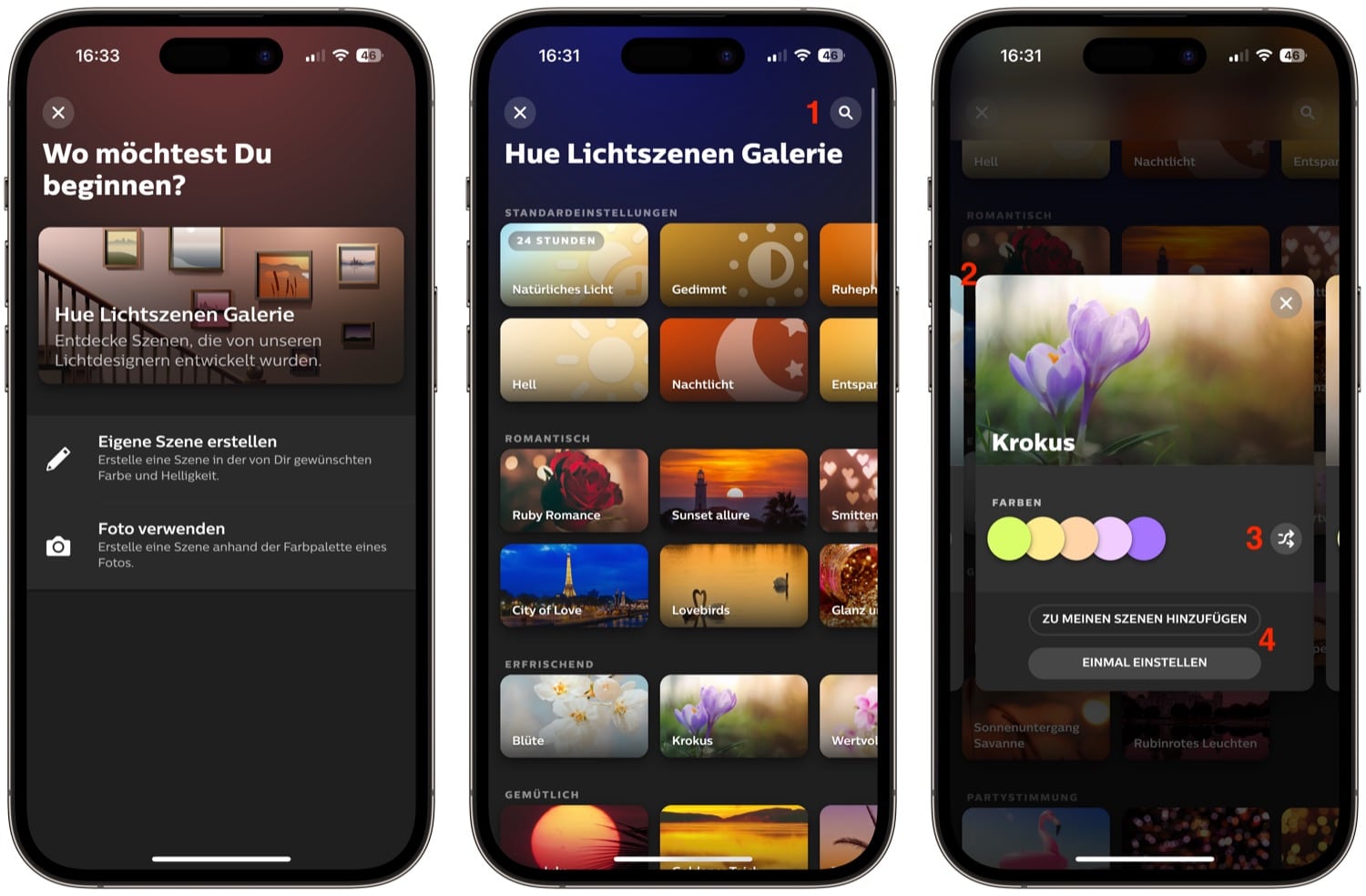
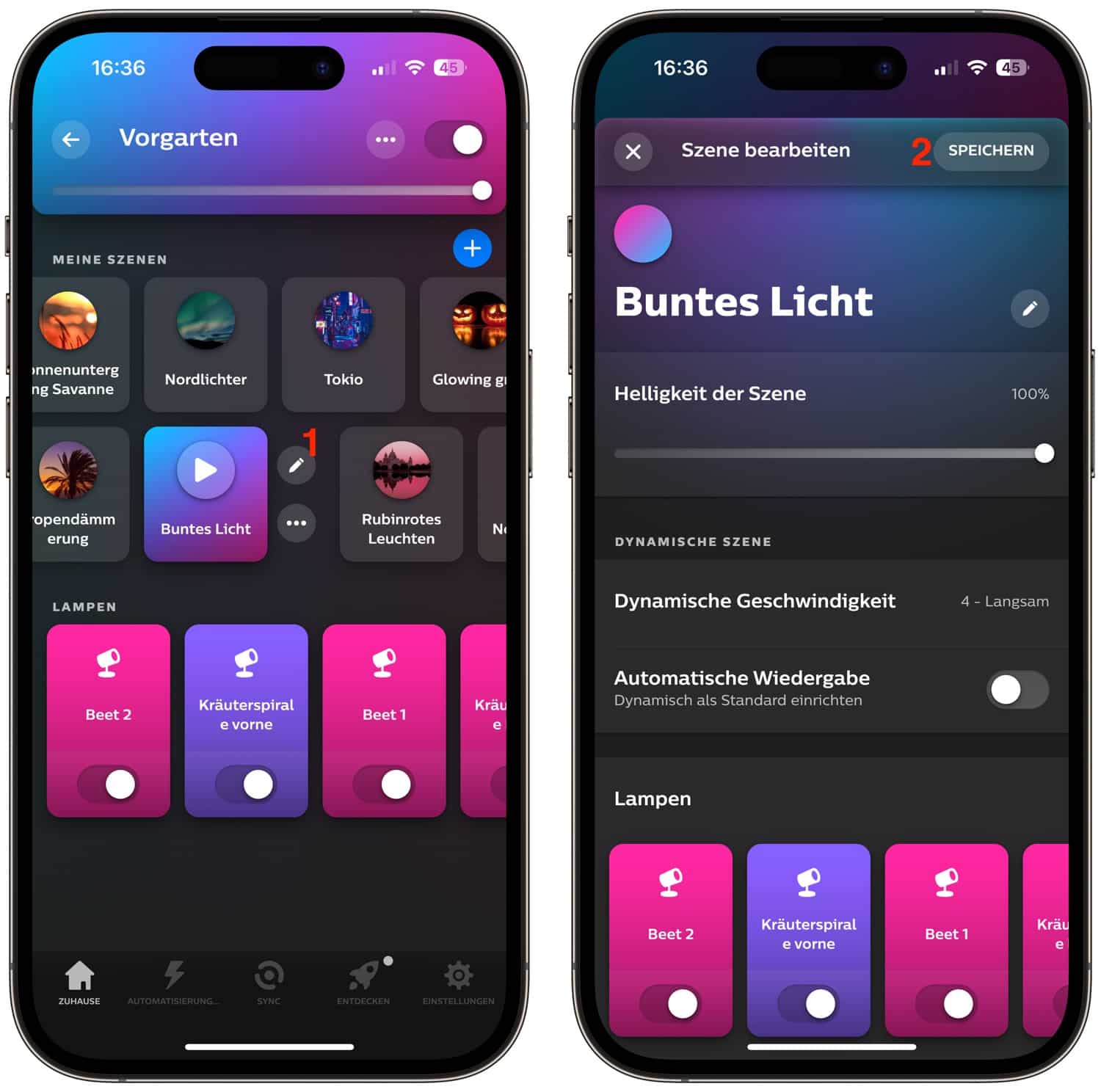
are the ambient gradient strips compatible with using a photo for a scene? I cant figure it out