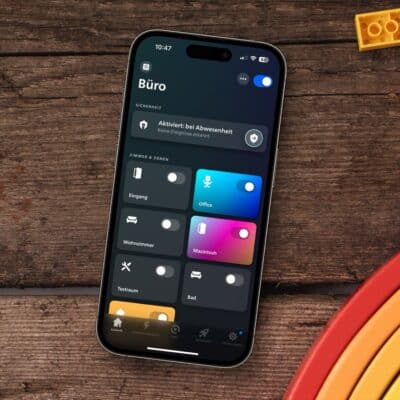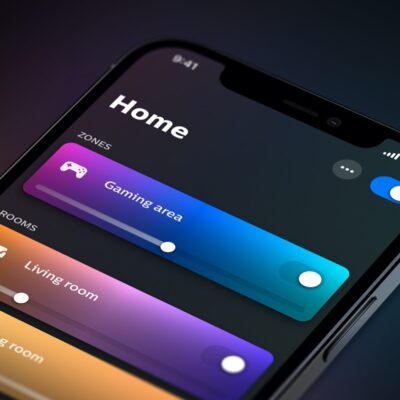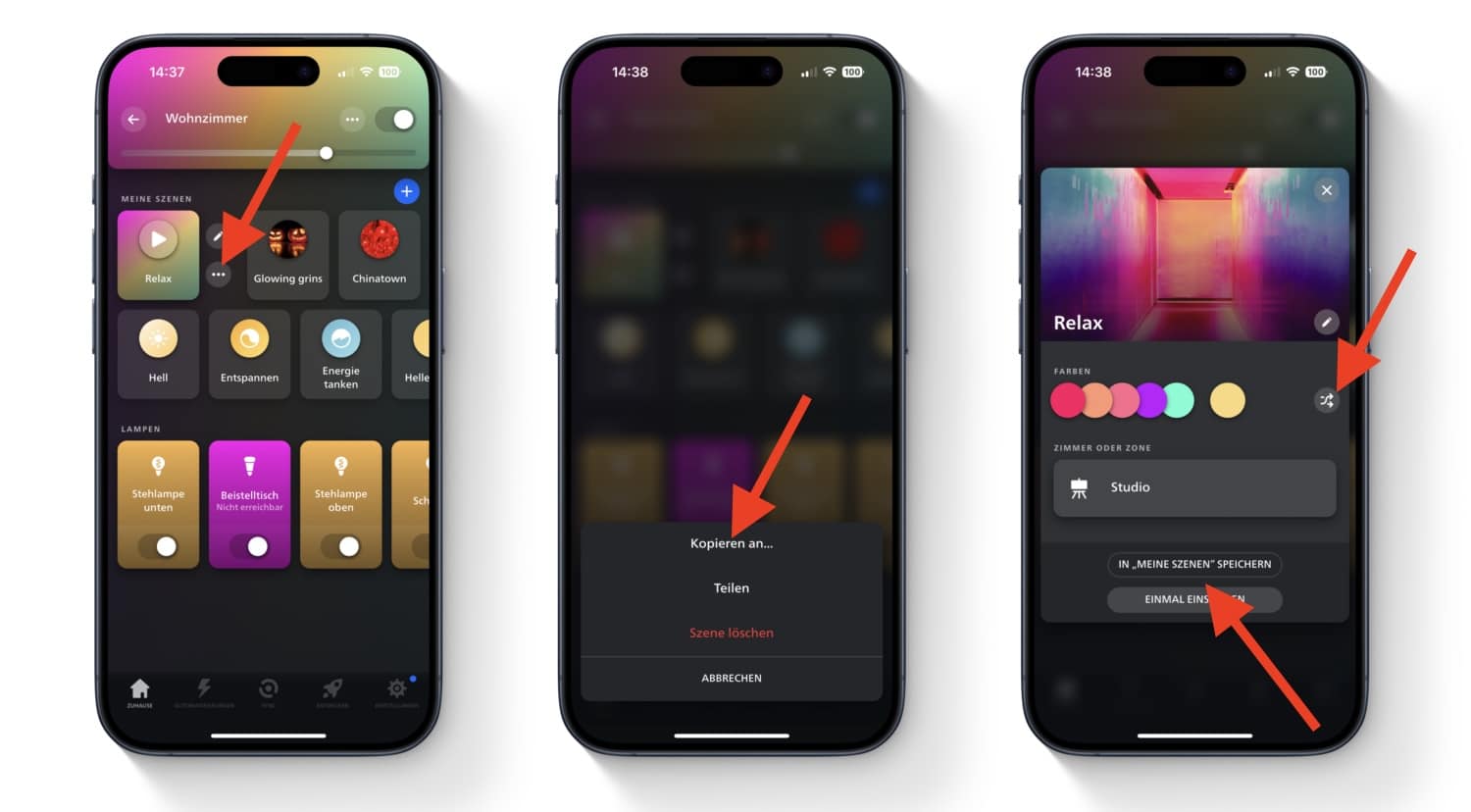Today I have a little guide for you, which should be particularly interesting for newcomers to the Hue universe. I would like to explain how to copy a selected scene from one room or zone to another room or zone. This is very easy to do with the Philips Hue app and is particularly exciting if you have put a lot of time and effort into configuring a scene.
And it’s as simple as this: First open the Hue app and then the desired room or zone. Then tap on the scene to be copied so that it is activated. Two small icons will then appear directly next to the scene, simply tap on the icon with the three dots.
In the following menu, select “Copy to…”. You can then select the room or zone to which the scene is to be copied. The lights in the desired room will then immediately switch on with the colors of the scene. Using the small arrow icon to the right of the colors, you can simply swap them back and forth between the lights until you like the result.
Finally, you have two options: You can save the scene in the desired room or just set it once. This means you don’t have to recreate the scene you may have created yourself.
Update introduces a new way in the Philips Hue app
With the update to version 5.42.0 of the Hue app, Philips Hue offers another way to transfer scenes from one room to another. To do this, simply tap the blue plus icon in the room in which the scene should land. In the following menu, select “My scenes” and you can then access all scenes from all rooms. Once you have found the scene you want, you can simply add it to the room as described above.