At the beginning of September, Philips Hue introduced the new MotionAware. When used in conjunction with the Hue Bridge Pro, multiple lights in a room can detect motion and turn on the light as if by magic—without the need for a motion sensor. Today, I would like to explain in detail how you can set up a motion zone in the Hue app and use MotionAware.
These are the requirements for Hue MotionAware
As mentioned at the beginning, a Hue Bridge Pro is required. The feature is only available on the new control center. You can order the Hue Bridge Pro directly from Philips Hue for €89.99.
In addition, you need three or four compatible Hue bulbs in the desired room or zone. 95 percent of all Hue products are compatible; only the Smart Plug, portable lights, and some older devices are not compatible. A complete list of Hue products that are not compatible with MotionAware can be found in this support document.
Setting up MotionAware in the Hue app
A few steps are required in the Hue app to set up MotionAware. What I find a bit annoying is that MotionAware does not have its own menu item in the settings, but is hidden in the “Devices” section. This is where you will find “Motion Zones” under Groups.
Then select the room or zone where you want to set up the motion zone. In the following steps, the Hue app explains how to best select the light bulbs. Ideally, they should be between 1 and 7 meters apart and “form” the desired zone.
Now comes an important step. All people and pets should leave the room so that the lights can calibrate with each other. Once the motion zone has been successfully created, you can choose what should happen when motion is detected. Do you just want to turn on the lights or also receive an alarm via Hue Secure? The latter only works with an active Hue Secure subscription. You can get started right away.
The most important settings for Hue MotionAware
You can then configure the desired settings for the motion zone with Hue MotionAware. What’s particularly exciting is that you can not only switch on the lamps selected for motion detection, but also choose from all the Hue lamps in your home.
Similar to a classic motion detector, you can select different scenes for multiple time slots. You can also adjust the sensitivity of the motion detection in the motion zone settings. It is also possible to set the motion detection to depend on sunrise and sunset.
It is also worth taking a look at the individual time slots. Here, you can specify, among other things, whether the light should be switched off again after a certain period of time. You can also deactivate MotionAware if the light in the room is already switched on.
This is how well motion detection works in practice
I have created a small graphic showing the three Hue bulbs I have selected and the resulting motion zone. As soon as I enter the area, the light switches on after one to two seconds. It is not quite as fast as a classic motion detector.
However, you can define the area more precisely by placing the lamps. This means that I can walk past the left side of the table without the light turning on.
Hue MotionAware can’t do this (yet)
At the moment there are still some limitations. For example, a maximum of four motion zones are possible with a Hue Bridge Pro.
Philips Hue is working on another exciting feature and is likely to release it with one of the next updates. Motion zones will then be able to use data from the brightness sensors of a Hue motion detector or Hue Secure camera to decide whether the light should be switched on at all when motion is detected. It may be that it is already bright enough.
However, I can’t say for sure whether Hue MotionAware is right for you or not. It depends on many factors and circumstances. If you have a Hue Bridge Pro, you should simply explore and try out the feature for yourself.
Hue Bridge Pro
$98.99 / €89.99


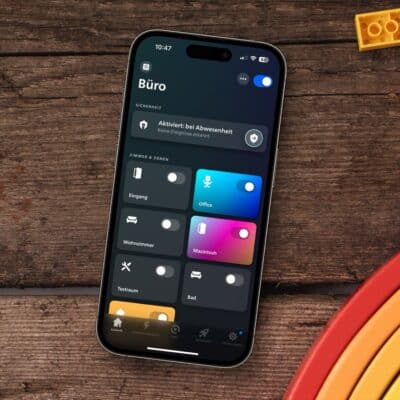





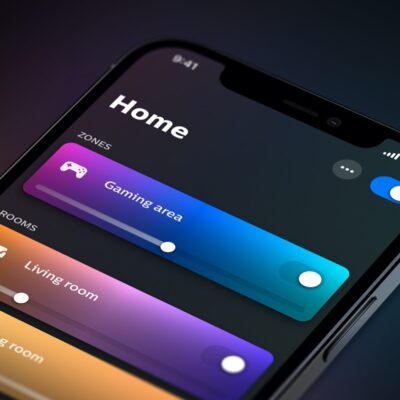














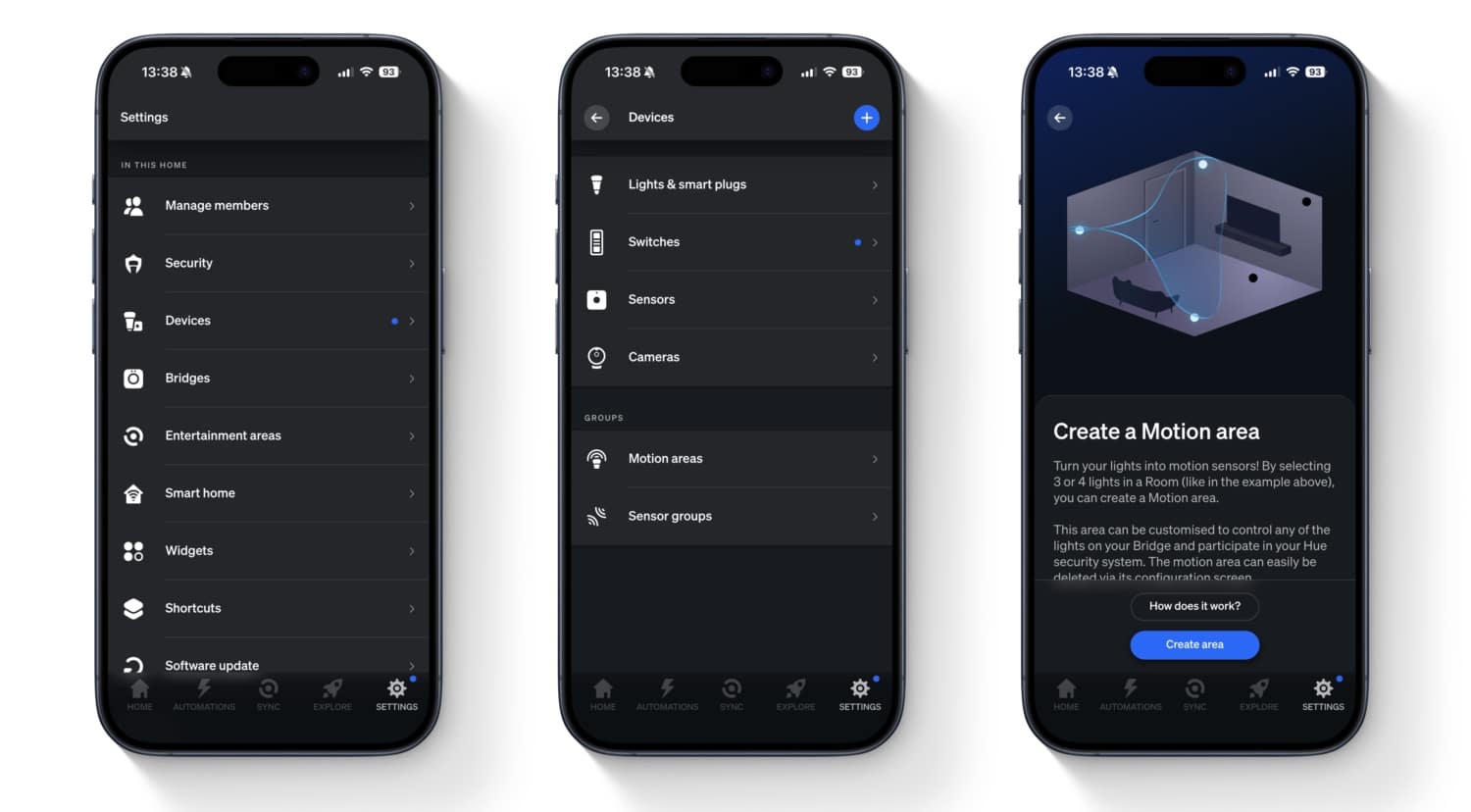
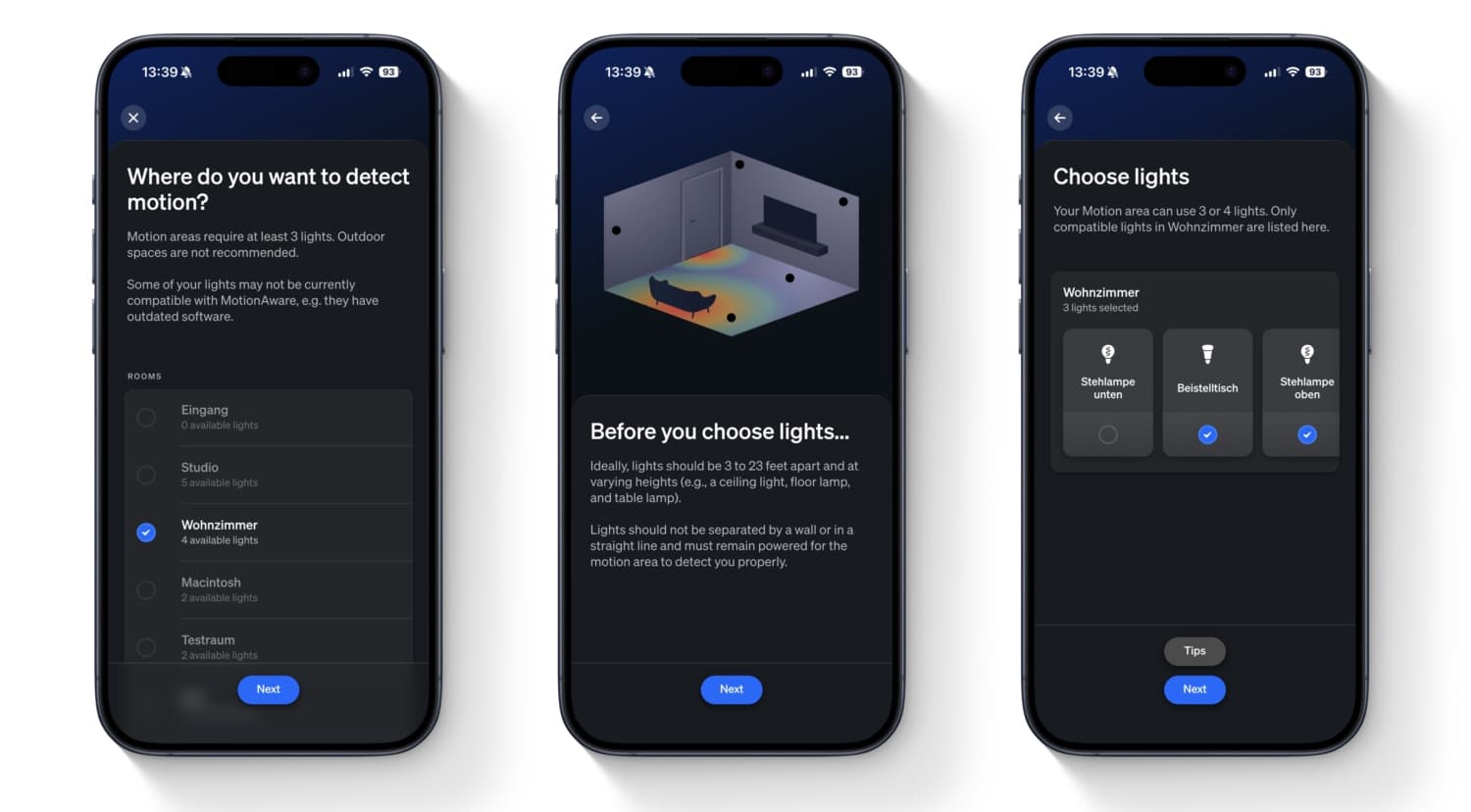
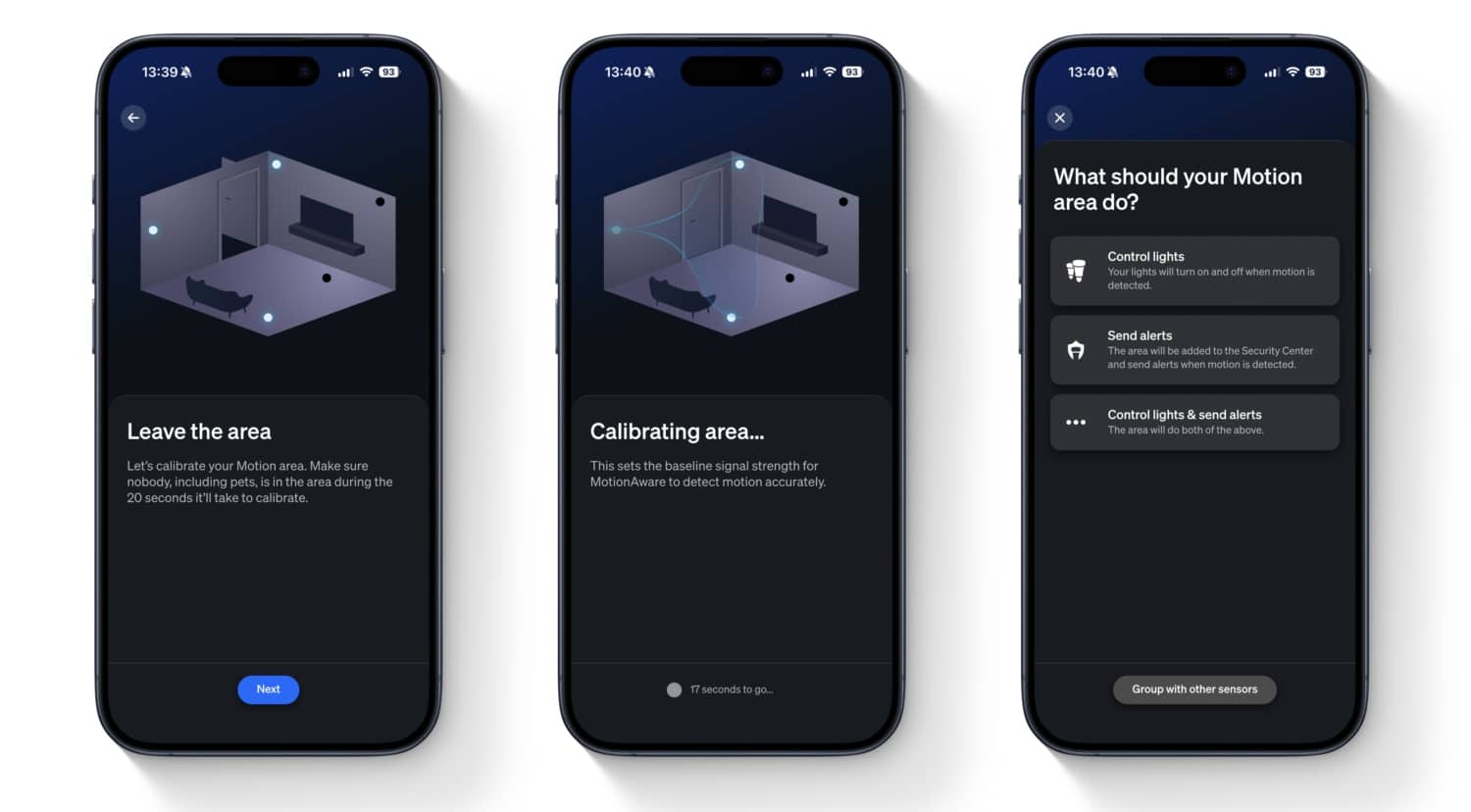
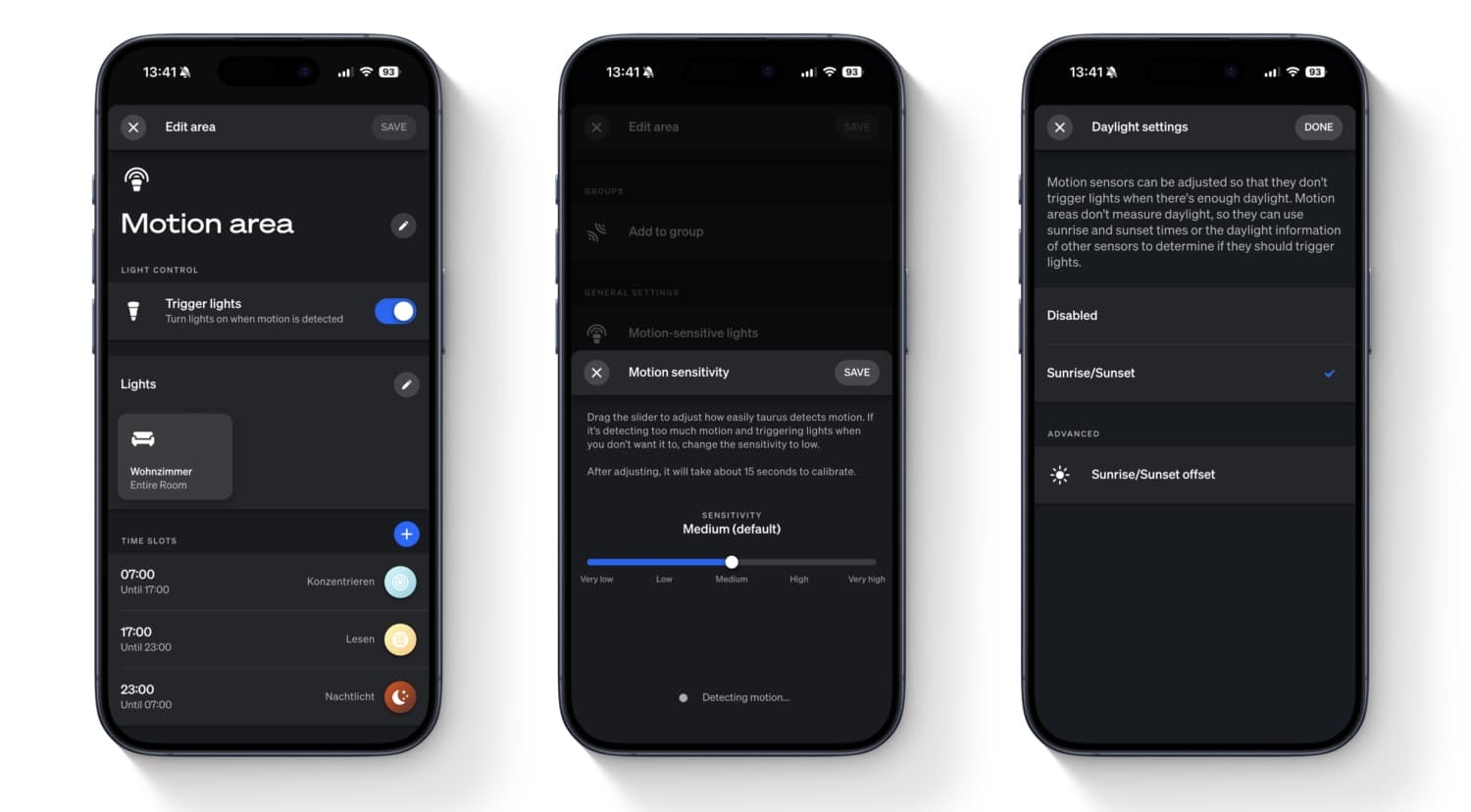






wel leuk dat motionaware heb het voor de zolder ingesteld..werkt goed