It shouldn’t be too much time until the Philips Hue Wall Switch Module is available in stores. Unfortunately, Signify has not yet communicated an exact launch date for the product, which was introduced in January, but officially it should be ready in spring (in Europe). However, thanks to a reader’s email from the Netherlands, I can already show you how exactly the new module is configured in the Hue app.
How to connect the Hue Wall Switch Module to the Bridge
First of all, you will have to select the wall switch module in the Philips Hue app in the settings, just like other switches, and start the configuration.
To pair with the Hue Bridge, the light switch equipped with the Hue Wall Switch Module must then be pressed. We already know this from other Hue switches.
After that, there seem to be several options. In addition to the choice between one or two switches, it will also be possible to select one or two push-buttons. This function has already been officially announced and when used with a push button, the wall switch module can even be used for dimming.
In most cases, however, the configuration should look like this. Three scenes can be switched through with the module.
In the past weeks I have already collected a lot of information about the Philips Hue Wall Switch Module. In particular, the apparently quite simple setup and the complete configuration via the Hue app are a very big plus point for me. For me, it is already clear that several rooms will be equipped with the new accessories.

Philips Hue wall switch module
$44.99 / £39.99 / €44,99


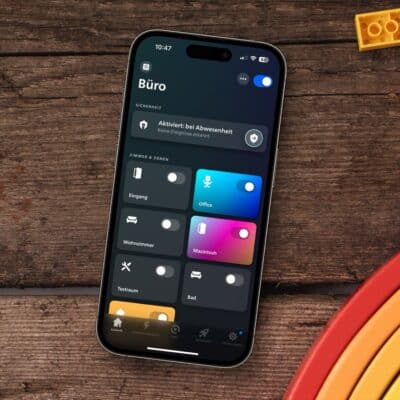












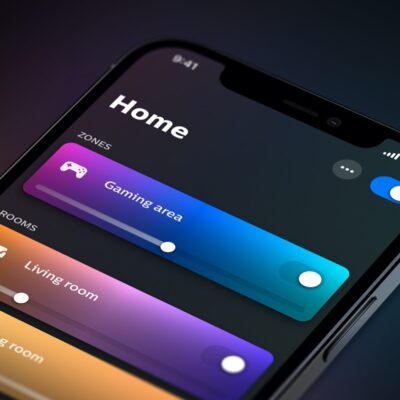



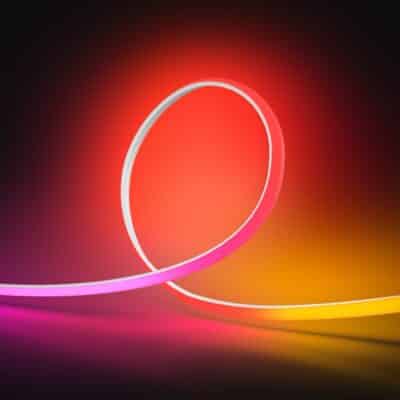



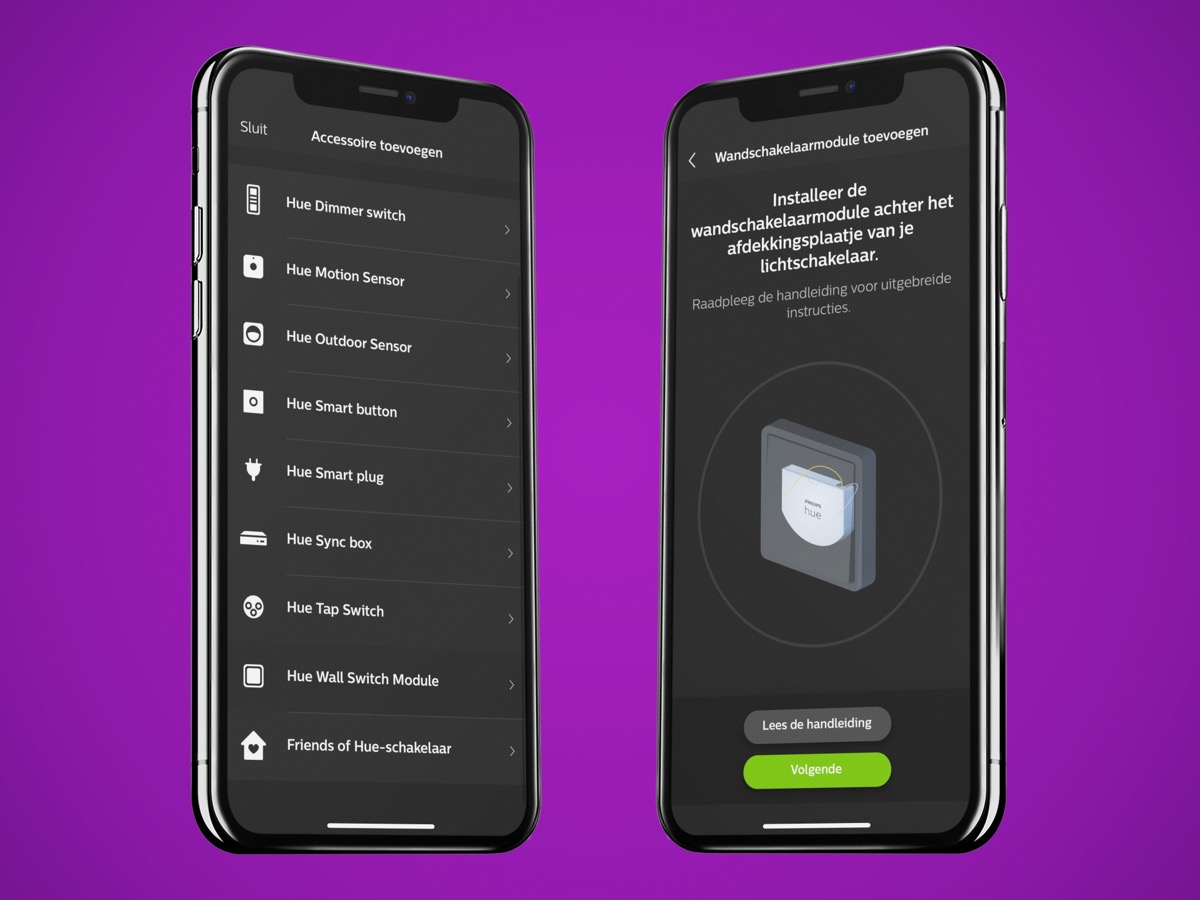
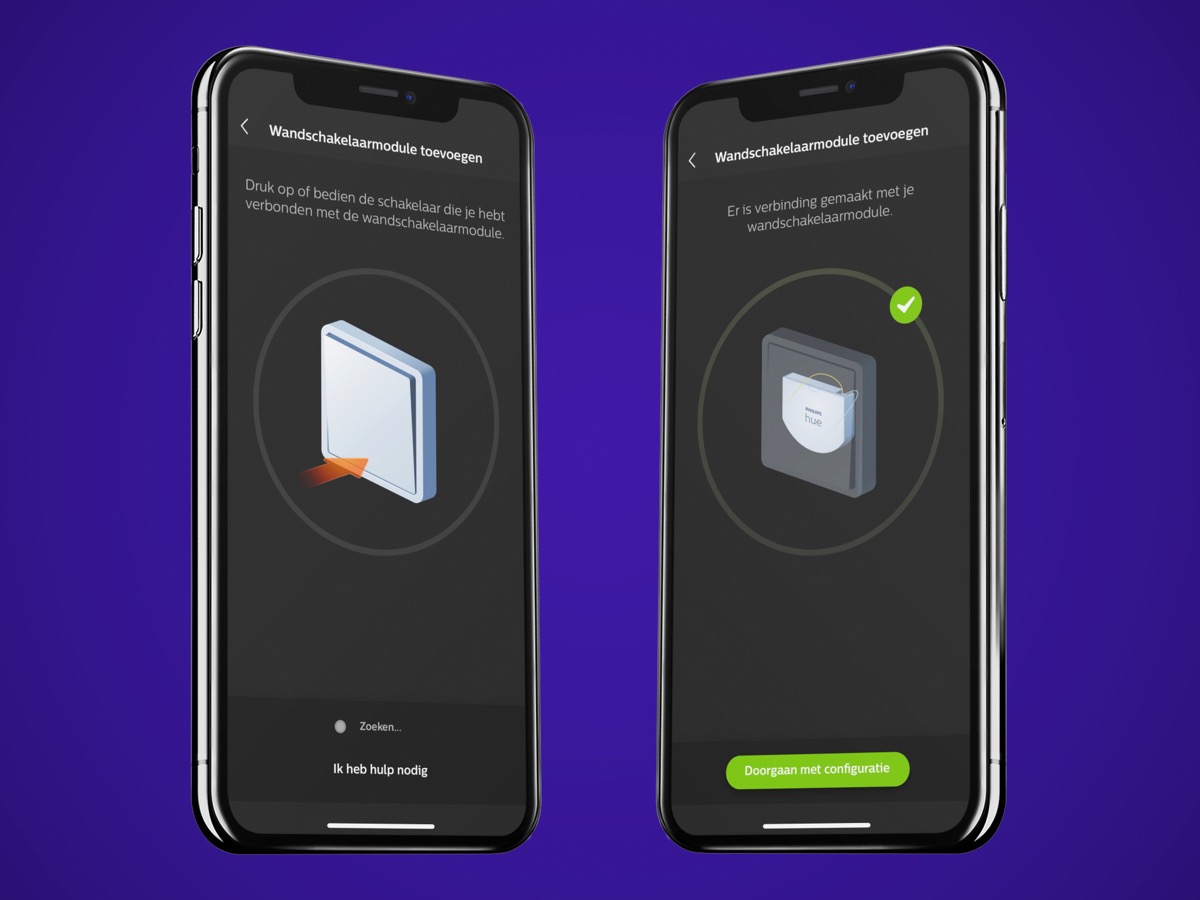
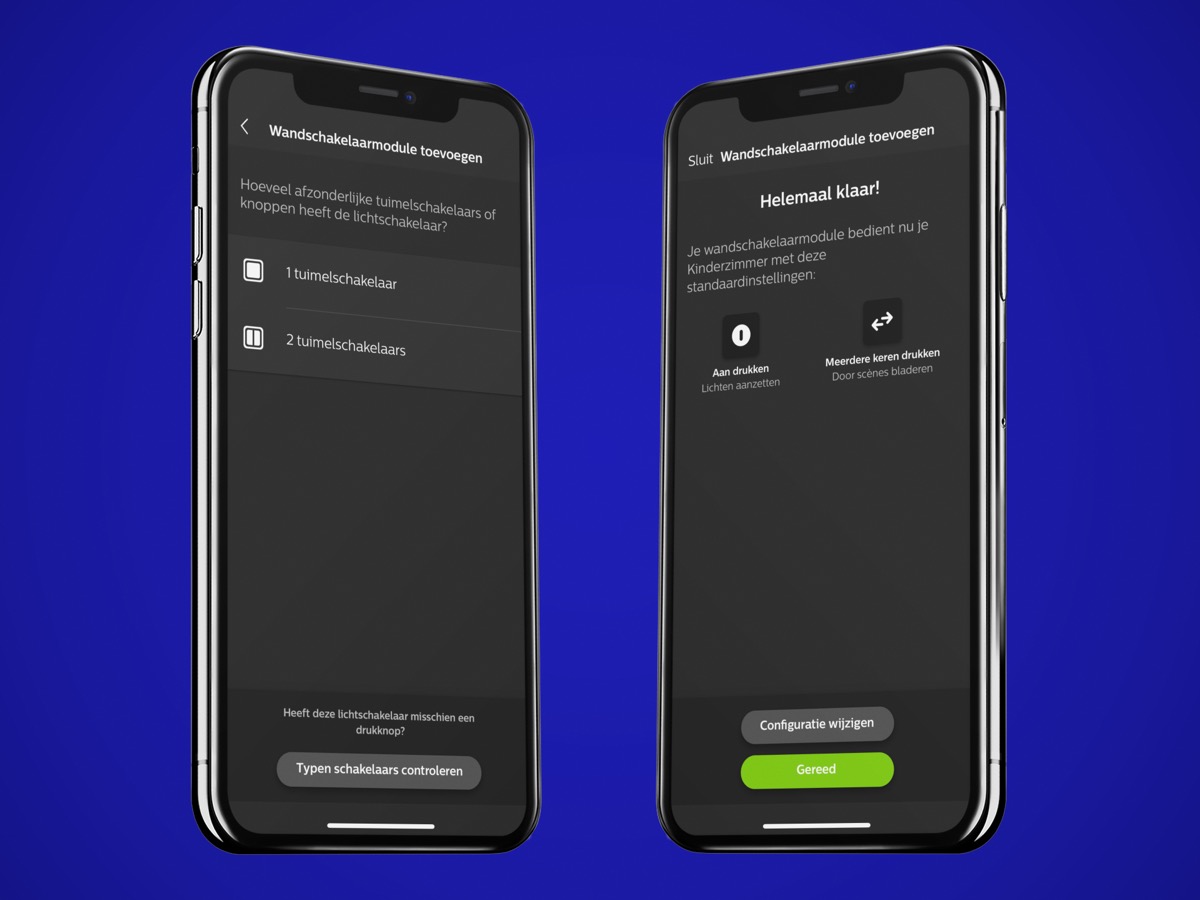
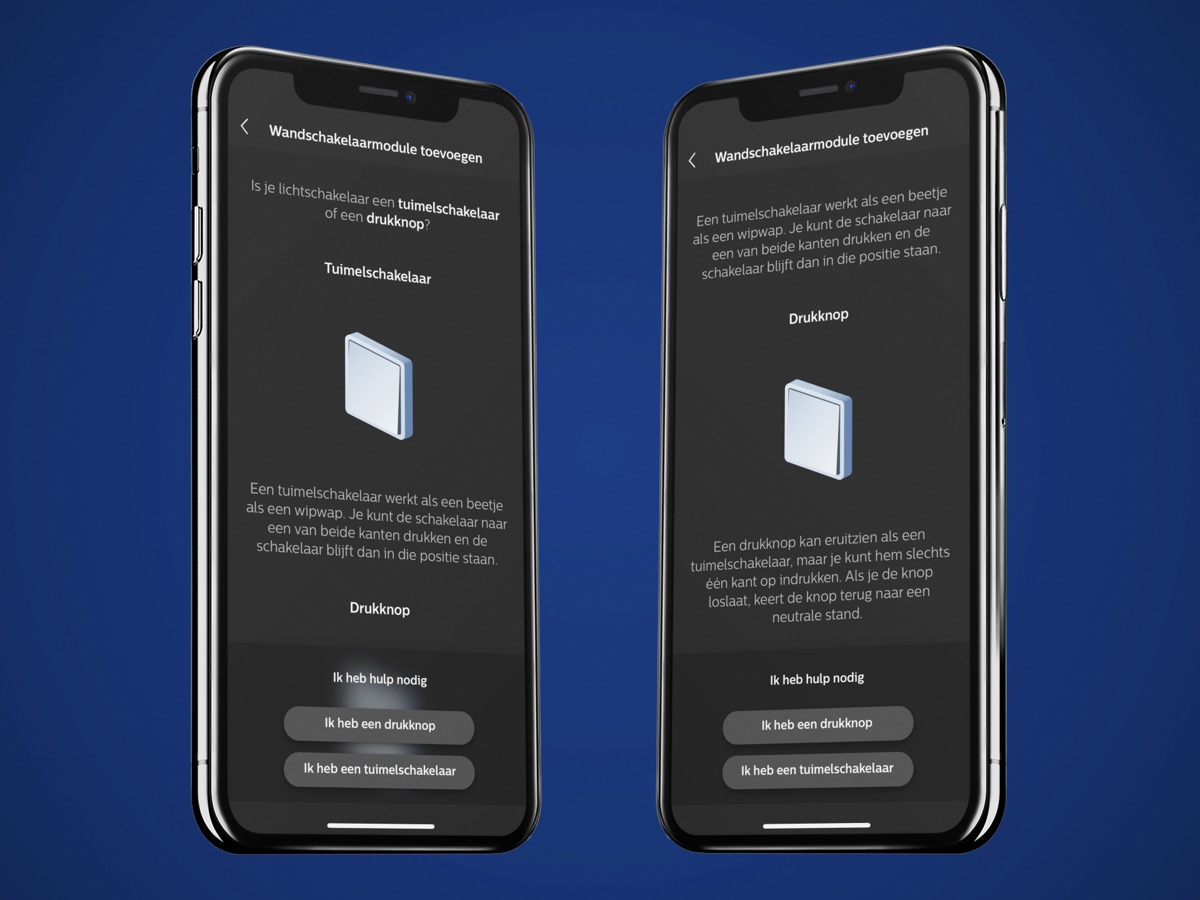
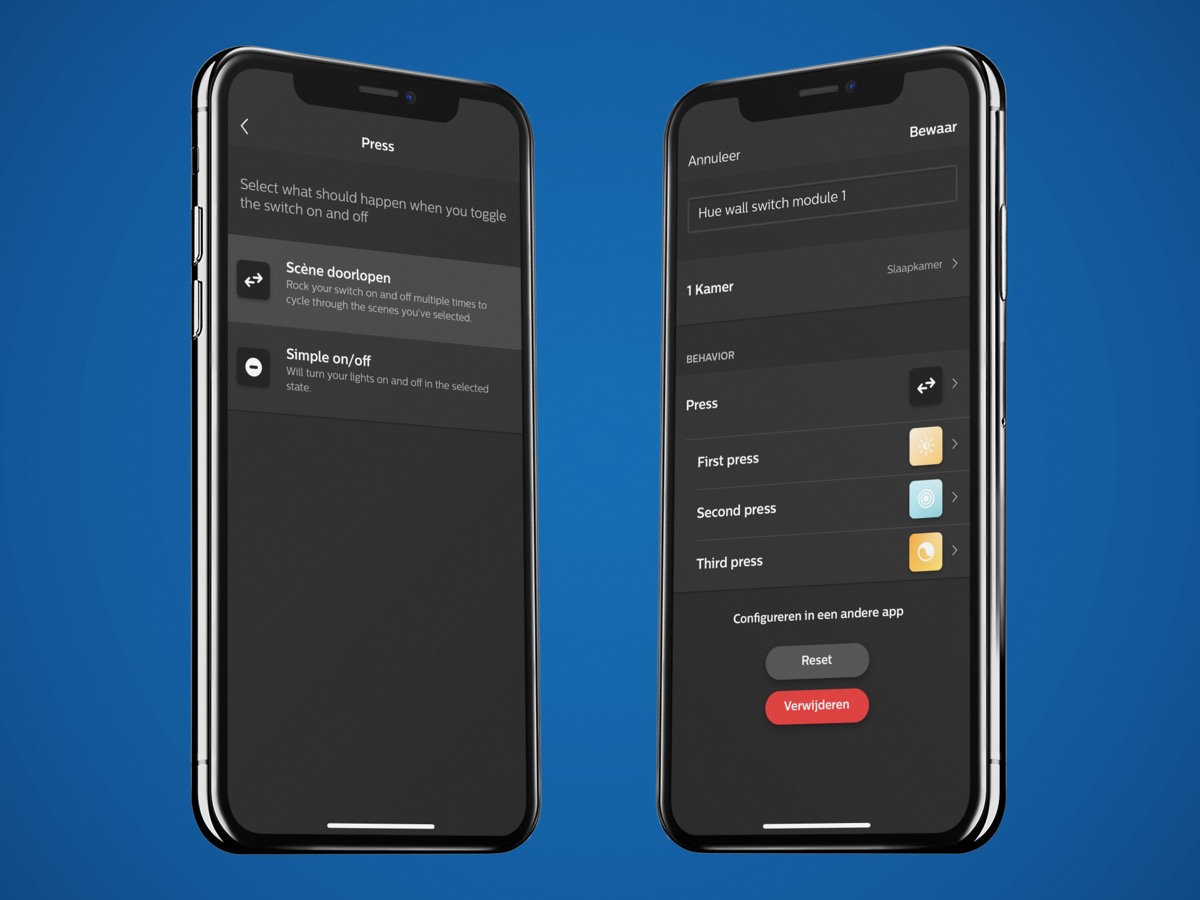

Hey Fabian,
thanks for sharing.
Could you please share a picture on how this accessory is exposed into HomeKit?
Thanks!
BR.
I like to check on the hue module for wall switch.
If i will to install this behind a smart wall switch, does this mean i can also control the philips hue light even if the smart switch is on power off status?
Next on the hue module only support hue devices, so what about devices that was able to add into hue app / bridge, do it need to be philips hue device or any device that can be add into hue bridge / hue app?
Thanks 🙏
Hi Tin,
I am not sure to fully understand your question. But basically, you do not need a Philips Hue Wall Switch if you are using a Smart Switch. Indeed, Smart Switches already communicate with the Philips Hue bridge and therefore do not need to be added another module.
worst product ever, would never do it again, i regret swithcing to hue